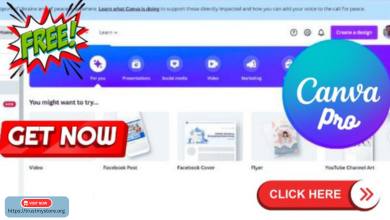How to use Cookie Editor on Browser?
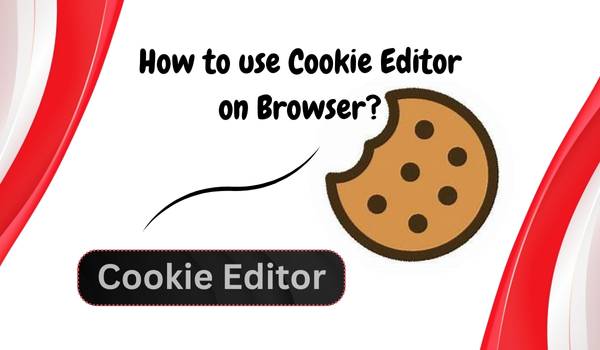
How to use Cookie Editor: Before becoming familiar with the Cookies Editor Extension on a PC,? We all need to know what cookies are and how they function with our particular browser. Put, cookies are browser data that includes browser-specific information about the website. This post is crucial for those new to Tech Edu Byte since it explains cookies and their functions. If you are familiar with the website, you already know about them. Thus, thoroughly read the whole essay.
What exactly are cookies?
Cookies are little text files that aid with website memory. For example, you may have saved everything in your shopping basket when you closed your browser or stored your login and password for several websites.
Cookies may save you time because you don’t have to submit the same information each time you visit a website. However, they may also be a pain since many e-commerce and social networking websites monitor you using third-party cookies so they can display ads to you based on your online activity.
Cookies aren’t harmful, other than these privacy concerns. The issue arises from hackers hijacking cookies so they can see the websites you visit.
How exactly do cookies work?
When a visitor browses a website or does any other action while on it, the website sends a short text file to the visitor’s web browser and stores it there; the visitor’s browser stores a cookie that the server may read to get information about the visitor, including the pages they have viewed on the website. Several types of cookies function when a user accesses a website.
Cookie Editor Download Ways
The cookies editor extension is available in every browser. You can use it in Google Chrome, Firefox, Brave, and Safari. We are attaching all the direct download links to the cookies editor extension for your browser. To use the cookies, download the extension from the link below. After that, we will proceed to the next step, which is using premium account cookies.
✅Cookie Editor for Chrome: Cookie editor
✅Cookie Editor for Firefox: Cookie editor
✅Cookie Editor for Brave: Cookie editor
✅Cookie Editor for Opera Mini: Cookie editor
✅Cookie Editor for Safari: Cookie editor
How to use the Cookies Editor Extension?
Using the Cookies Editor extension to access premium account cookies for free is simple: copy the cookies, paste them into the import box, and then reload that page. It’s as simple as that. However, there are some techniques to use the Cookies Editor extension properly. So, if you want to access premium account cookies for free, please follow the tutorial below carefully. Here is an example of the Grammarly website.
1. First of all, install an extension to your Chrome browser. So, visit the Chrome Web Store and search for.‘Cookie-Editor’

2. Click ‘Add to Chrome’ to install the extension in Chrome.
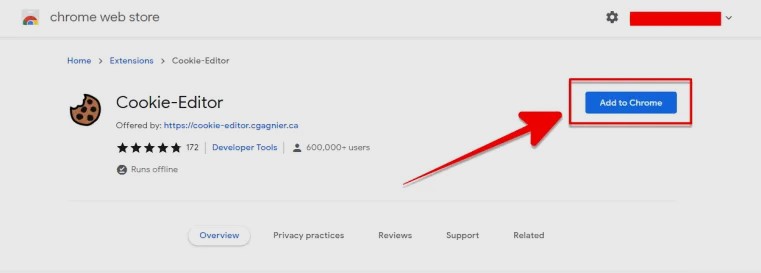
3. Once you’ve installed the cookie editor extension, click the extension icon in the Chrome toolbar (next to the URL bar). Then, click the cookie icon in the extension list. You can pin the extension to the taskbar for quick access.
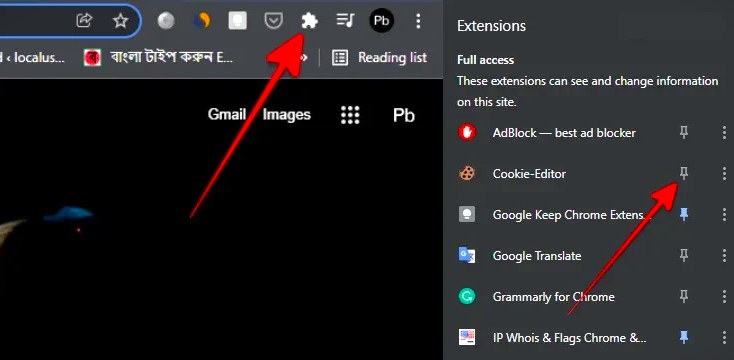
4. Now, visit the Grammarly website.
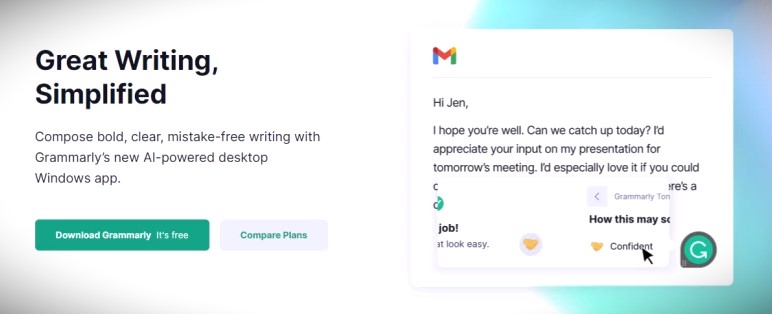
5. After opening the website, click on the ‘cookies editor’ extension. Then click the ‘Bin’ icon first to clear all the pre-existing cookies.
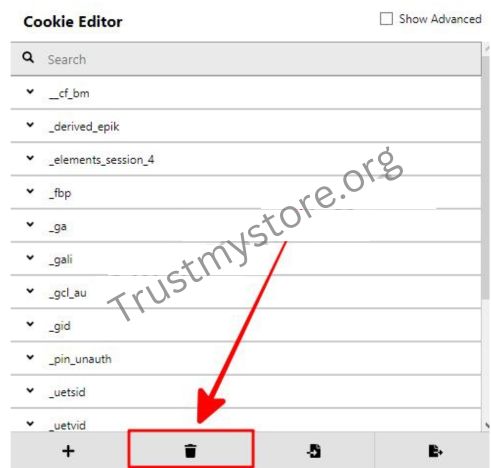
6. To add new Grammarly cookies, delete your old cookies first. Then, click the ‘Insert’ button and paste the cookies from the above section into the box. Finally, click the ‘Insert’ button again.
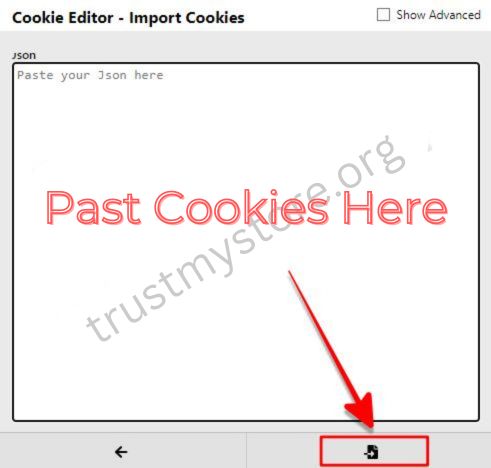
Note: After pasting the Grammarly cookies, refresh the page, and you will be logged in to a Premium Grammarly Account within a moment.
Grammarly Premium Cookies 100% working
Summary
Cookies are essential to any browser since they allow you to check in to any website’s account without knowing your email address or password. All you need to do is import the cookies and refresh the website to be finished. Thus, always enable your secure browser; we will share all our private account cookies with you. Using the Cookies editor extension’s cookies feature in any browser is entirely safe, and your data is secure. Please feel free to ask any further questions in the comment section below.